Method 1: MTK Backup using Droid tools
The file Extension must be *bin or *img fileFirst of all, you need to have ADB Drivers (android debug bridge), Download at this LINK or HERE
1. You need MTKdroid Tools.
2. Root your device must better.
3. Enable USB Debugging in your Android phone by going to “Settings> About Phone” and locate “Build Number"
4. Tap on build number seven time and now you have “Developer Options”.
5. Go back to “Settings” page and tap on “Developer Options“.
6. Now tap on “USB Debugging” checkbox to enable USB debugging in your device.
7. Connect your device to your PC via USB cable.
8. Click on the “Root” button at the bottom of the program window and grant root permission in your phone.
9. Now click on “IMEI/NVRAM” button. A pop-up window will have appeared.
10. Click on the “Backup” button and the application will backup your IMEI/NVRAM data in the “BackupNVRAM” folder inside “MTKdroidTools” folder.
MTK Restore using Droid tools
1. Open Droid tool.
2. Connect the Android phone to PC with ADB enable in phone setting and Rooted.
3. Be sure you have Android debug (ADB)driver install, If you want it- Download LINK or HERE
4. The tools automatically detect the phone if you have a perfect connection.
5. Click the IMEI NVRAM button.
6. Another Tab software appears "Write the original phone IMEI in IMEI 1 and IMEI 2 column".
7. Press the Restore button and make it checkbox the "bin region and folder with files".
8. Browse the NVRAM.BIN after write reboot the phone
9. Check now the device at a full signal and repaired.
Method 2: MTK NVRAM TOOL By Phoenixemer
This method NVRAM tool is easy and perfect to a beginner who wants to backup and restores the database file of their Android device, Watch this video below and learn the tutorial how to use the MTK NVRAM TOOL By Phoenixemer.
Screenshot
1. Download MTK NVRAM TOOL By Phoenixemer
NOTE: This tool is free and for educational purpose only, Doit at your own risk about using the tool, I'm not responsible for what came result about using this tool. But this tool is perfect for NVRAM file backup and Restore.
2. Root your device must better.
3. Enable USB Debugging in your Android phone by going to “Settings> About Phone” and locate “Build Number"
4. Tap on build number seven time and now you have “Developer Options”.
5. Go back to the “Settings” page and tap on “Developer Options“.
6. Now tap on “USB Debugging” checkbox to enable USB debugging in your device.
7. Connect your device to your PC via USB cable.
8. Open MTK NVRAM TOOL By Phoenixemer and follow the tool prompt.
Also, The NVram.img backup created of this tool can be used to SP flash tool. Continue to watch the video above will show you How to flash NVram.img using SP flash tool above...4:00 Time
After successful write NVRAM file, Check the Baseband in about menu of the device.
If this is still "Unknown Baseband", Try the following I made in my experience.
1. Restore factory setting on the menu of the phone
2. Use the Paid tools or Free tool to Fix it, Unknown baseband button
3. If a problem still, Its a module Baseband Hardware problem.
If the problem is "Invalid IMEI" but has a good Baseband in About menu of the device.
1. Write a 15 digit IMEI number same as your phone using IMEI tool.
Method 3: HOW TO EXTRACT DB/MDDB on MEDIATEK Device
1. ROOT your MTK phone.2.Install Root explorer ex. "ES FILE EXPOLER.APK"
3. Navigate on /system/etc/mddb
4. Copy "BPLGUInfoCustomApp" file to safe place as your backup NVram file.
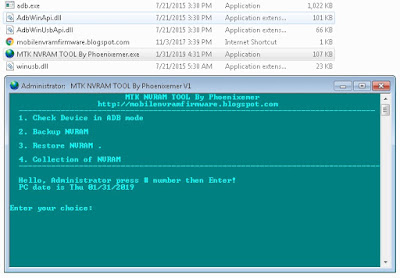
No comments:
Post a Comment